 Create a "Buy Now" button in Paypal
Create a "Buy Now" button in Paypal
- Log into your Paypal account (IMPORTANT)
- Go to the “Merchant Services” tab
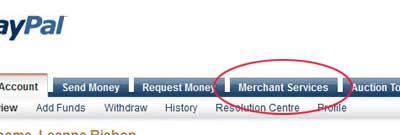
- Accept payments > accept payments on your website
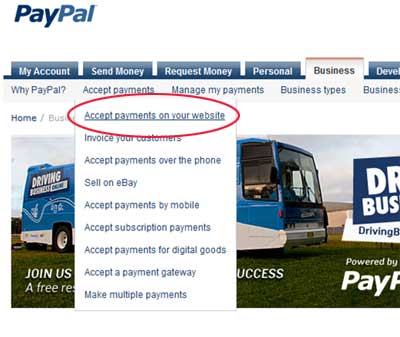
- Scroll down and find the heading “Website Payments Standard”, click on Learn more about Website Payments Standard
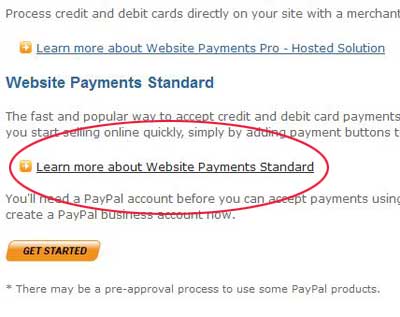
- Scroll down and you will see the different buttons you can create – we want the “Sell individual items” option – click on Create Buy Now button
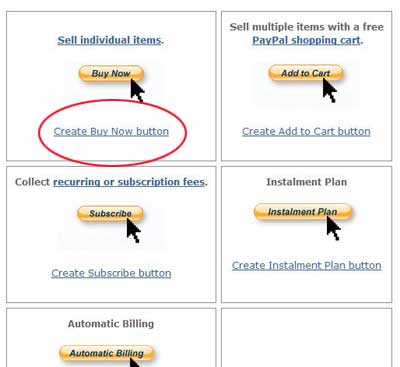
- WARNING – MAKE SURE THAT PAYPAL HASN’T LOGGED YOU OUT
Scroll down the page BEFORE creating your button and make sure you are still logged in.
If you are not logged in, you will see the message on the left - when you log in you will remain on the same page and will get the message on the right.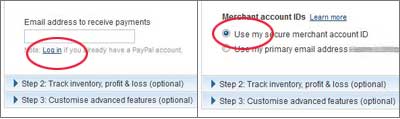
- You can now go through and create your “Buy Now” buttons – there are options to customise the look of your button, ie change button text to “Pay Now”
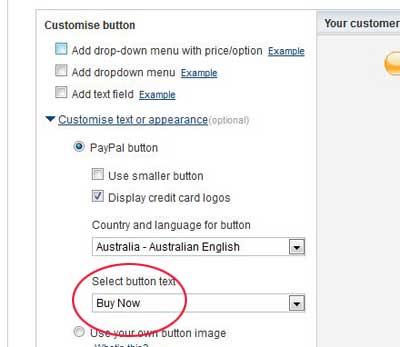
- When you hit “Create Button” please “Select Code” and paste into where you want the button to appear on your page
If you are preparing this information for your web developer, you will need to copy this code into a document and forward to them.
REMEMBER to keep you Paypal Login details secure - treat your login details with the same caution as you do your internet banking credentials.
