 Creating a new email address in Microsoft Outlook
Creating a new email address in Microsoft Outlook
To create a new email address in Microsoft Outlook, you will need the following information:
- Email Address
- Username
- Password
- Incoming Mail Server settings
- Outgoing Mail Server settings
- Any additional settings stipulated when address created
1. Select "Tools" from the top menu in Microsoft Outlook
2. Choose "Account Settings"
3. Hit "New" to create a new email account in Outlook
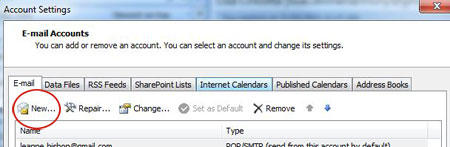
4. Select "Microsoft Exchange, POP3, IMAP, or HTTP" option, hit "Next"
5. Disregard the empty fields and tick the "Manually configure email settings" at the bottom of the screen and hit "Next"
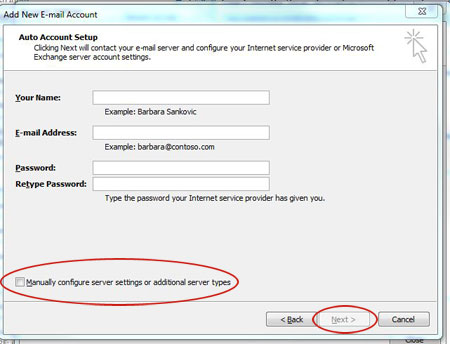
6. Select "Internet Email" and hit "Next"
7. Complete these fields with the required information - DO NOT hit "Next"
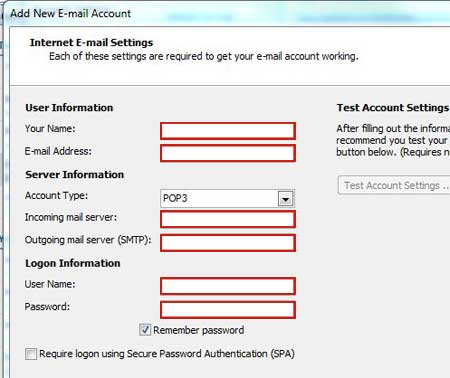
8. When all fields have been completed, you need to hit "More Settings" (this option will remain low-lighted until you have filled in all fields.
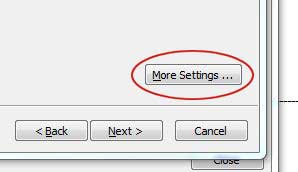
9. If you have been advised that your outgoing server requires authentication, you need to go to the "Outgoing Server" tab and tick the box that states that your outgoing server requires authentication.
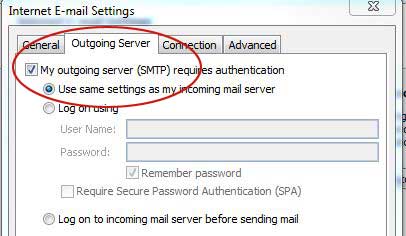
10. Go the "Advanced" tab and compare the port numbers provided against the defaults, you may need to change the outgoing server port
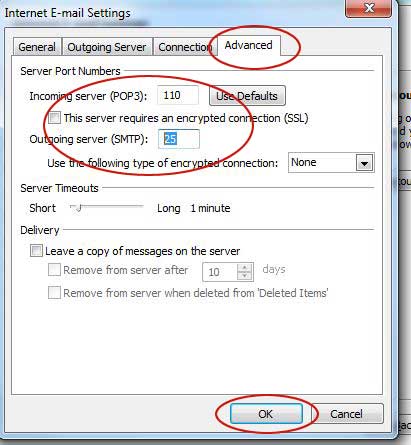
11. When you have added in the additional information you can click on "Ok" and then "Next" and your email address will be set up and ready to use! Make sure you send a test to another email address (and reply) so that you can confirm that incoming and outgoing mail is working correctly.
Last Updated (Tuesday, 12 March 2013 07:16)
